Regional Event Storage Options
CHeKT has released a method for Dealers to select the geographic location their CHeKT video events are stored; selecting the closest geographic cloud storage region can improve Cloud Video Retrieval Speeds.

Storage can be configured at the Dealer or Site Level.
Dealer Level Event Storage Selection:
Access the settings "gear" in the Dealer Portal Interface:
Click on "Event Storage Region" in the expanded options menu:
Locate the Region Selector on the Event Storage Region Page:
Select the desired Cloud Storage Location from the drop down menu:
Click Save:
A pop-up prompt will appear asking if the current configuration should only be applied to newly created sites, or all of the sites in the Dealer Portal List:
If All Sites is selected, a typed-confirmation-prompt will appear:
A successful application of the change will prompt a green pop up-
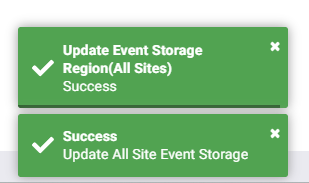

This change only applies to video stored from the time-of-change onward and will cause no change to the storage/location of any previously created Cloud Video.
Site Level Event Storage Selection:
To review the storage region selecte for individual sites, scroll down on the page to the Event Stroage Region for sites.

Individual sites can be modified to reflect your storage preferances.
Simply Click the Edit buttone to modify a site.
Select the desired region and save
Thanks for reading ~
Related Articles
"Share Event Link" Option in the Monitoring Portal
Authorized Portal Users now have access to an improved Event Link Sharing Interface that generates custom event URL's with a customizable time limit. You will notice that the "buttons" in the CHeKT Monitoring Portal appear unchanged, but when you ...How Does CHEKT Create Alarm Signals and Video Events?
The CHeKT Video Alarm Bridge can create alarm signals and video events using a few methods. When the Bridge is used as a component or module of an alarm panel, triggered events can be programmed to only create and upload a video event, leaving the ...Event Viewer & Incident Reports
Event Viewer & Incident Reports The new site Event Viewer report is designed to give security companies a quicker view of events and critical activity at a Site Account. The Incident Report feature allows security dealers to build a customized PDF ...Understanding On-Demand 2-Minute Event Video "Rewind"
The On-Demand video event request is used to assist monitoring agents with capturing additional information from live cameras on a site and can be used for pairing video events with wireless alarm panel zones. Once an On-Demand event is created it is ...Alarm Panel Pairing: Configuring the Bridge Arming Options
Alarm Panel Pairing Mode When a Bridge is programming in Alarm Panel Pairing mode, the Bridge is a video alarm module to the on-site alarm system. The Bridge will capture video events for all alarm zone triggers. To change your Site Programming mode ...