MASterMind Integration Setup
With MASterMind there are two levels of integration. (Version 6.44 or newer required)
- Launching the CHeKT portal when an alarm is received
- Receiving XML Signals from the CHeKT Portal
Launching CHeKT from MASterMind
There are a few steps necessary to cause an alarm signal to launch the CHeKT portal.
The first step is to set the base URL and path to Chrome in the System Options section of the software. (Control+U -> System Options -> filter: CHeKT)

CHeKT Base URL:
https://monitoring.chekt.com/
CHeKT Preferred Browser Path: C:\Program Files (x86)\Google\Chrome\Application\chrome.exe (default installation path, update as necessary)
Next you need to go through all "Events" that you wish to launch the portal for. (Control+U -> Events).
Feel free to change as many of them as necessary, it will only launch if the account is marked a CHeKT account (discussed a little further down).

This Process Option Line needs updated to have the CHeKT option. Any other options you have specified still process with the CHeKT option added.
Now you have to specify that a particular "site" is a CHeKT Account. To do this, open the site, and click the Site Options button at the bottom. You should be prompted with one or two CHeKT options, depending on your version of MAS.

Change the CHeKT Account? to Y to enable launching the portal for all Events modified to process as CHeKT events.
The CHeKT URL Parameters are items to include at the end of the Base URL. Currently, only Site and Zone are used by our portal. Additional options will be added in future releases. If this field is left blank, Site, Zone, and Date are all sent to our portal. This field is omitted on newer versions of MAS.
Receiving XML Signals from the CHeKT Portal
We recommend creating a new Task for CHeKT. The Receiver Type must be SURM. Set up the CS# Format as desired. The XML delivery sends 6 characters. If the CS# is only 4 digits, we right pad with zeros, so at a minimum, you should have a a a a s s. We have the ability to send receiver and Line designations so it can act like any of your current receivers.
A MASXML Receiver Type Task is also required. On the task that has the connection information for the XML Receiver that is to be used for CHeKT, a task line will need added that references the new task created in the previous step. Two additional task line options (not pictured below) are USER and PASSWD. These fields set up the authentication between CHeKT and MASXML. The fields are user definable. These two values will be added to the CHeKT portal in a later step.
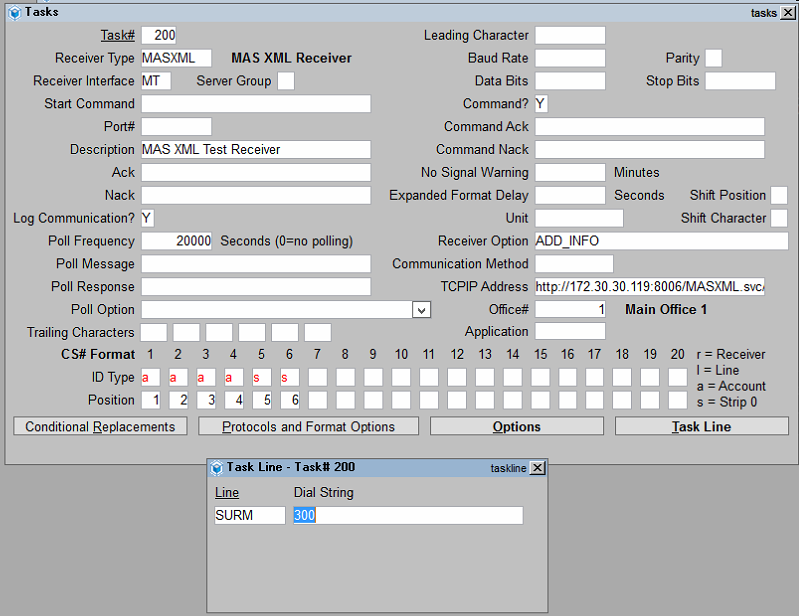
MASXML is a licensed product that must be unlocked and configured by MAS in order to function. Contact your MAS Sales Representative for more information on obtaining this product.
Additionally, CHeKT support does not have the ability to assist in setting up a MAS XML receiver service. Once you are licensed for the service, you will need to contact MAS Support to install and setup the appropriate service(s).
Now an XML Receiver needs to be created in your CHeKT Dealer portal.
Follow this guide:
Click Here
Additional Events will need added/updated to prevent invalid alarms. Please see our knowledge base article on the signals you can expect from our portal.
CHeKT Contact ID Library
Related Articles
MicroKey Integration Setup
The integration with MicroKey has three specific requirements. Setting up your CHeKT Cloud Connetion to MicroKey. - Information Below Setting up you MicroKey Action Plan - Click Here Adding CHeKT Contact ID Codes to MicroKey - Click Here Setting up ...Dice Integration setup
The integration with Dice has two specific requirements. Setting up a subscriber account to access CHeKT during an alarm, and setting up the the DICE XML Receiver. 1. Setup CHeKT Video on a Subscriber Account Go to Data Entry Select the Add Ons Tab ...Sentinel Integration Setup
The integration with Sentinel requires the Sentinel Administrator to make a few changes to the software settings. There are three parts to this integration. Special Instructions Setup: This portion is what automates an operator's connection to the ...Patriot Integration Setup
(Version 6.9 or newer required) A receiver URL:Port can be defined in the CHeKT Dealer Portal under the "Gear;" the customer will open a path through the firewall into the server for their selected Port. Patriot will need to assist with this ...Bold Integration Setup - URL Launch & XML Receiver
The integration with Bold has two specific requirements. Setting up an Action Pattern and your XML Receiver. Once this is complete you will connect the CHeKT XML Server to your XML Receiver. 1. Bold XML Receiver Setup You will need the Bold FEP or ...