Configuring the Secondary Ethernet Connection on the Dual NIC CKB416 V0
The CKB416 Hardware version includes a second Ethernet Port that can be configured independently, allowing for connection to the Isolated LAN of a camera or device network.

This function is not supported by previous hardware versions

The LAN connection closest to the standard USB slots is the "Main Ethernet" port (NIC 1) , and the LAN connection nearest the USBC connection and CHeKT Logo is the "Secondary Ethernet" port (NIC 2).
When installing the Bridge, ensure that NIC 1 is connected to the network with internet access, and NIC 2 is connected to the network with access to the desired devices:
If not yet accomplished, follow the https://support.chekt.com/portal/en/kb/articles/registering-a-chekt-bridge guide to enroll the unit.
Access the Network Tab ( https://support.chekt.com/portal/en/kb/articles/bridge-network-tab ) of that unit in the Dealer Portal:
Click on your Secondary Ethernet configuration line:
Configure the Secondary Ethernet Adapter to your target subnet range:

The IP camera I plan to connect to this bridge has an IP address of 192.168.0.90. I have simply selected an IP address on that .0 range that I know is open, and won't cause any IP conflicts on that Local Area Network
Apply changes:
When Adding the camera, be sure to select the CKB416 you have just configured:
When you choose the mounting channel and the scan initiates, you will see the results from both Local Network Adapters: 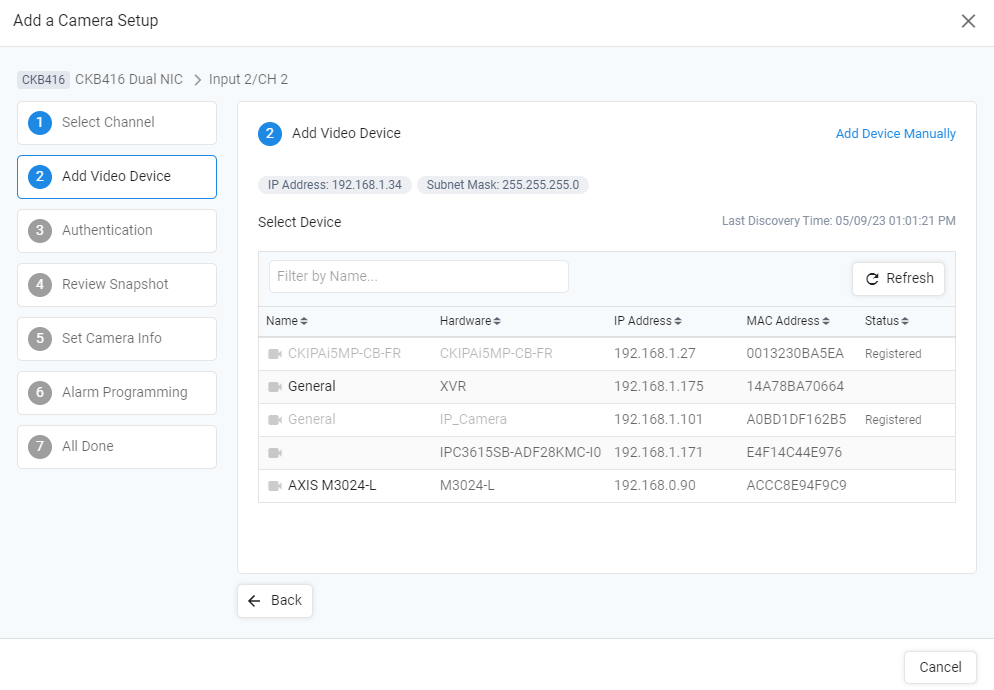

Note the Main Ethernet Adapter is on the 192.168.1.X subnet, and my Secondary Ethernet Adapter is on the 192.168.0.X subnet, so the Bridge will see the results from both
The IP cameras on both networks should mount following the standard https://support.chekt.com/portal/en/kb/articles/connecting-cameras-to-a-chekt-bridge guide.
Thanks for reading~
Thanks for reading~
Related Articles
Adding a Secondary Network Connection with a USB Ethernet Adapter
This article's primary goal is to teach the user how to set up a dual-NIC configuration using the CKB308 or CKB312 and a third party USB to Ethernet adapter. CHeKT has no officially recommended adaptor, but our agents have confirmed this unit works : ...Alarm Panel Pairing: Configuring the Bridge Arming Options
Alarm Panel Pairing Mode When a Bridge is programming in Alarm Panel Pairing mode, the Bridge is a video alarm module to the on-site alarm system. The Bridge will capture video events for all alarm zone triggers. To change your Site Programming mode ...Connecting and Configuring an AXIS P4705-PLVE Panoramic Camera (Bridge FW 5.0 and Newer)
The AXIS P4705 Panoramic Camera can send independent network alarms into the CHeKT Bridge on each mounted lens. This article is designed to demonstrate the recommended configuration of this integration on the CHeKT Firmware Version 5.0 and beyond. ...Configuring your XML Alarm Library
Your default Contact ID alarm code settings for alarm signal integration can be customized for your dealer account. This is done on your "Dealer Settings -> Integration -> Alarm Library for XML Integration" The default library is applied to all new ...CHeKT Bridge: Hardware Version CKB416v1
Unit Introduction: The CHeKT CKB416v1 is a 16 Channel Video Alarm Panel with the addition of hard-wired terminals for 12v DC Power, arming and a relay output. This is an improvement on our previous CKB416v0 . This unit also has a Primary Network Port ...