Integrating Unifi Protect into CHeKT
Integrating Unifi Protect into CHeKT
Starting out in the web interface of the Unifi device:
* Click Protect
* Click Devices
* Change name of camera to desired name
* Click Protect
* Click Devices
* Change name of camera to desired name

* If you have more than 1 bridge, we recommend adding CH1.1 > Ch1.2 to keep track of the bridge you are adding to
After clicking on the camera, this menu will pop up on the right side of the screen:
* Click the settings gear
* Select Medium Resolution (CHeKT recommends no higher than 1280x720 for best functionality)
* Copy the RTSPS URL that is created
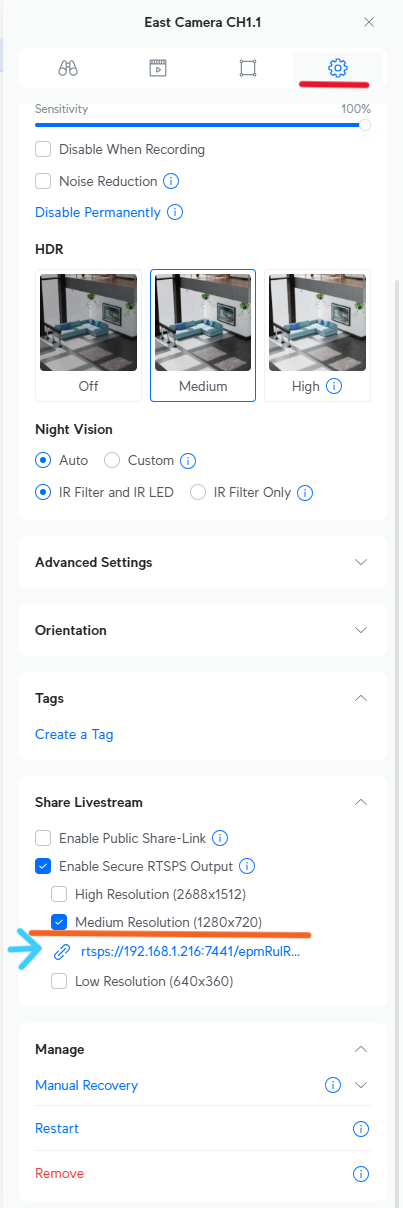
* Copy the RTSPS URL that is created

We recommend creating a Cheat Sheet to add URLs and other important information you will need for the integration
After copying the RTSPS URL, paste it to your cheat sheet and you modify it to a RTSP URL following these steps:
* Change RTSPS to RTSP
* Change port number from 7441 to 7447
* Remove everything from the question mark back.

New RTSP URL should look like rtsp://192.168.1.216:7447/epmRulR4oqHbNtqb

Once you have created the new RTSP stream URL, You can add the camera to the CHeKT bridge.
From the dealer portal go to site details,
* Click Add > Add Camera
Select the Channel you want to add the camera to:
Select Add Device Manually:
* Select Video Stream URL for the mounting type
* Enter the new RTSP stream URL you created from your Cheat Sheet
* Enter the cameras username and password and then Authenticate
* Select Video Stream URL for the mounting type
* Enter the new RTSP stream URL you created from your Cheat Sheet
* Enter the cameras username and password and then Authenticate

* We recommend disabling the Cloud AI during this, for when you test the alarm functions at the end so you get all the triggers.

We recommend static ip address for bridge or DHCP reservation when using local api
Navigate to the Bridge settings > go over to Network > Enable Local API Service
Once you are in the Local API settings, Scroll down to the API keys section:
* Generate and copy the API key that is created for the device

Each camera will have its own API key
Navigate back to the Unifi web page:
* Select Protect at the top
* select Alarm Manager at the bottom left
* Select Objects > Person and/or Vehicles
* Select Protect at the top
* select Alarm Manager at the bottom left
* Select Objects > Person and/or Vehicles
* Select the one camera you are setting up. Do not select multiple cameras at once.
In the Yellow box is Actions, Select:
* Webhook
* Change to Custom Webhook
* For delivery URL make sure to use Bridge IP an correct channel number
* Webhook
* Change to Custom Webhook
* For delivery URL make sure to use Bridge IP an correct channel number
* Check Advanced Settings
* Select POST
* Authentication will be Basic
* Username will always be apikey
* Password will be the apikey that you copied from the bridge
* Select POST
* Authentication will be Basic
* Username will always be apikey
* Password will be the apikey that you copied from the bridge

After you have entered all the information you will see a Test Alarm button that will allow you to make sure it is functioning correctly before creating the alarm.

You should see the alarm generated in your Monitoring Portal:
Once you have tested the alarm and it is all set:
* Click Create at the top left by the Channel name to save the alarm
If you are adding more devices, click Create Alarm and then follow the same process.
Related Articles
CHeKT P-Series AI Cameras
The latest licenced plug-in is a set of analytical tools loaded on our cameras that provides the means to perform advanced analytics, reduce false alerts and customize when events occur. This article will describe how to enable and configure the ...Integrating Cawamo with CHeKT
The Cawamo AI Server integrated with the CHeKT platform creates video AI event notifcaitons for alarm monitoring centers and customers using the CHeKT Mobile app. This integation allows sites to leverage Cawamo's advances AI as detection zones for ...OPTEX InSight Cameras
OPTEX InSight Cameras The Optex InSight series are the new members of the OPTEX sensor family of outdoor detection. By combining the dual-tech sensors of an OPTEX sensor and a full HD 1080 camera, you now have a powerful Visual Verification PIR ...Adding Cameras to a CHeKT Bridge
Links to Additional Steps Creating A Site: Creating a New Customer Site Site Arming Method: Setting Site Arming Source Registering a Bridge: Registering a CHeKT Bridge Alarm Panel Wiring: Alarm Panel Pairing: Programming an Alarm Panel with The ...CHeKT E-Series AI Camera Models
The E-Series AI camera boasts a robust construction, ensuring its ability to withstand various environmental conditions. When using the CHeKT Video Bridge, this camera takes advantage of modern IP technology to communicate alarm signals from the ...