Understanding the CHeKT Alarm Signals

It is very important to understand the Alarm Library priorities before you begin creating customer accounts and registering Bridges. When your central station's alarm receiver is configured with CHeKT, the following priority is followed:
- The alarm code settings on each camera have the highest priority.
- Followed by the Site Alarm Library.
- Lastly the Dealer Account Alarm Library.
You should start by modifying the Dealer Alarm Library to match your company's default policy. The global settings for the dealer's Alarm Library for XML Integration can be found in the Integration section of your dealer account settings.
Dealer Level Alarm Signal Settings
To access the Dealer Alarm Library for XML Integration, select the gear "Settings" icon from the side navigation bar and then the "Alarm Library for XML Integration" under Integration Menu

There are three sections to the Alarm Library for XML Integration. Before you begin to register a Bridge and set up an account you need to understand how these alarm codes function.
Bridge Alarm Input Codes
These are the alarm codes that can be sent by a Bridge when one of the Alarm Inputs on the bridge are triggered. The CHeKT Bridge supports six zone types. To understand the zone types click
here.
On the Alarm Library you have the opportunity to select any one of these zone types and:
- Enable\Disable an XML signal: When checked this will cause an XML signal to be sent to automation when the zone on a bridge is triggered. If this is enabled and your alarm panel is sending signals, your automation software will receive two alarm signals during an alarm event. One from the panel and one from the CHeKT Bridge.
- Change Code: This allows you to change the Contact ID alarm code sent by the Bridge when the zone is triggered.
CHeKT Defined Alarm Codes
These are the alarm codes sent by the Bridge or the CHeKT Portal when one of the defined events occurs. The alarm codes are all enabled by default. The full list of CHeKT alarm codes can be found
here.

It is very important these codes are added to your automation software to avoid an Invalid Alarm in your central station.
On the CheKT Defined Alarm Codes you have the opportunity to select any one of these codes and:
- Enable\Disable the XML Event: When checked this will cause an XML signal to be sent to automation when the specified event occurs.
- The alarm codes for CHeKT Defined list cannot be changed.
Update Accounts

This option allows you to apply any changes made to the dealer Alarm Library to all existing customers.
As mentioned above, each customer, or site, has its own account library. Changes made to the dealer library are not automatically updated in case there are specific customer overrides in place. When a new customer account is created, the initial library for the customer is generated from the dealer library. You can use this option to set all customers/sites back to your Dealer Library defaults.
Site Level Alarm Signal Settings
If you have a customer that requires a different setting than your Dealer default settings, you can do this on the Site Alarm Library. All customers, when created, have a copy of the Dealer defaults applied. This account-level Alarm Library is also known as the Site Default Library.
Camera Level Alarm Signal Settings
There is also the ability to change the signal type at the zone level of each bridge when necessary
When you mount a camera to a Bridge, the default zone type will be an "Instant Zone" and XML signals follow the account or Site Default library settings.
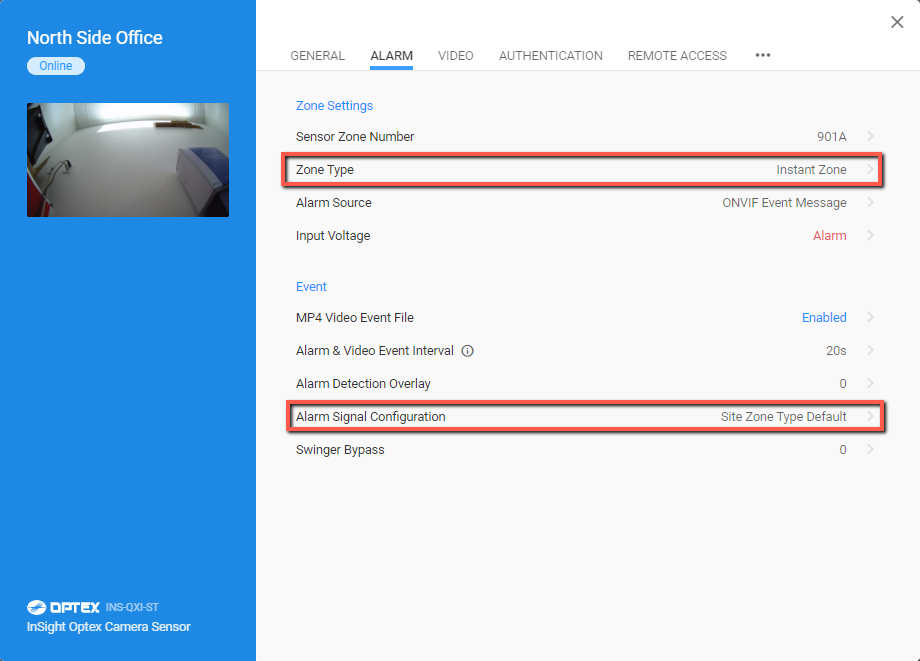
Related Articles
How Does CHEKT Create Alarm Signals and Video Events?
The CHeKT Video Alarm Bridge can create alarm signals and video events using a few methods. When the Bridge is used as a component or module of an alarm panel, triggered events can be programmed to only create and upload a video event, leaving the ...Alarm Panel Pairing: Programming an Alarm Panel with The Bridge
Alarm Panel Pairing Mode: When a Bridge is programming in Alarm Panel Pairing mode, the Bridge is a video alarm module to the on-site alarm system. The Bridge will capture video events for all alarm zone triggers. To change your Site Programming mode ...Enabling and Understanding Site Service Plans
Enabling and Understanding Site Service Plans Understanding Service Plans The Following Chart and Descriptions of services can be found in the billing section, of the gear settings, of your dealer portal *1 If yes on Prorated, dealers will be charged ...Welcome to CHeKT - Getting Started
As a first time dealer below are a few initial steps to get you started with the CHeKT Dealer Portal. Users, Permission Groups, and Security Groups: These three categories, all found under Settings, determine who is allowed to log in, where they are ...CHeKT E-Series AI Camera Models
The E-Series AI camera boasts a robust construction, ensuring its ability to withstand various environmental conditions. When using the CHeKT Video Bridge, this camera takes advantage of modern IP technology to communicate alarm signals from the ...